
for expert insights on the most pressing topics financial professionals are facing today.
Learn MoreIf you’d like your model portfolio growth rates to be calculated based on the latest data, follow the steps below.
To update the market indices across all clients:
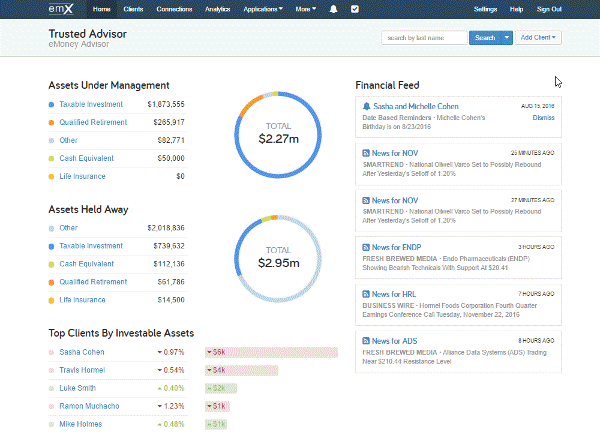
To update the market indices for a single client:
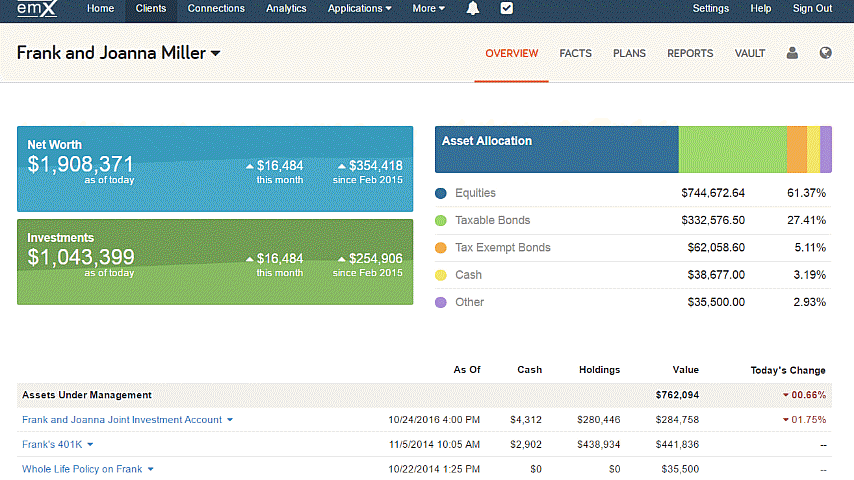
If you have any questions regarding this process, feel free to send us an email or give us a call at 888-362-8482.