
for expert insights on the most pressing topics financial professionals are facing today.
Learn MoreWith Advisor Branded Marketing, you have access to a library of email templates to engage your clients from within eMoney.
Let’s look at how to create, send, and track email engagement with Advisor Branded Marketing!
Open the Emails tab inside Advisor Branded Marketing and either click “Create Email” to create a blank template or search our existing templates.
Advisor Branded Marketing includes basic email templates you can open by clicking “Start Email” beneath the template name. When using a template, be sure to customize the message to add your own personal touch.
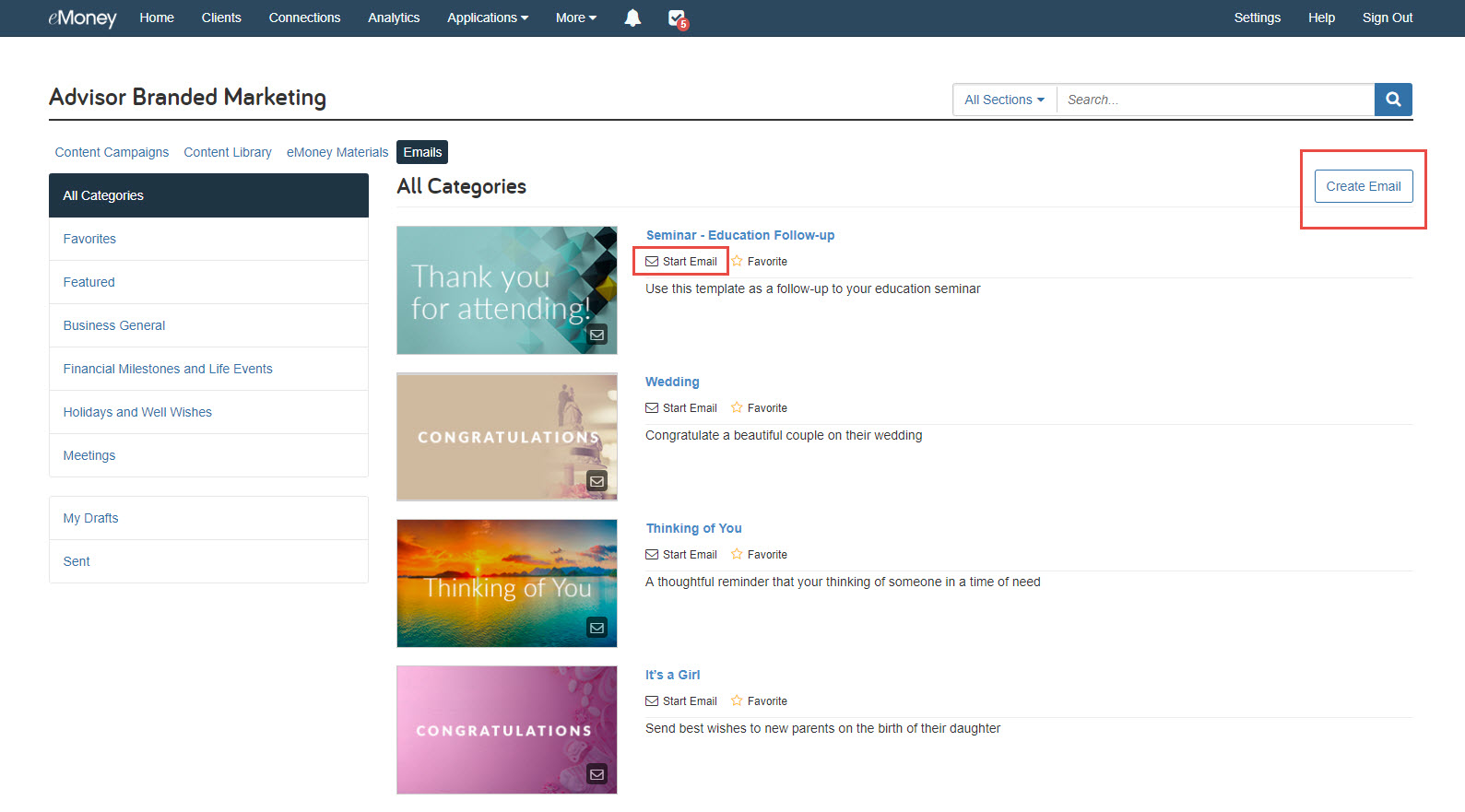
Once you have the email open, select Edit to customize the subject line, the header image, and the body copy of the message.
Add a personal greeting at the beginning of the message and include any additional comments you’d like to share with your clients.
Most templates include an optional header image. You can remove or replace the image. It’s important to note, if you are replacing the image, we recommend using a 600×100 pixel JPG or PNG.
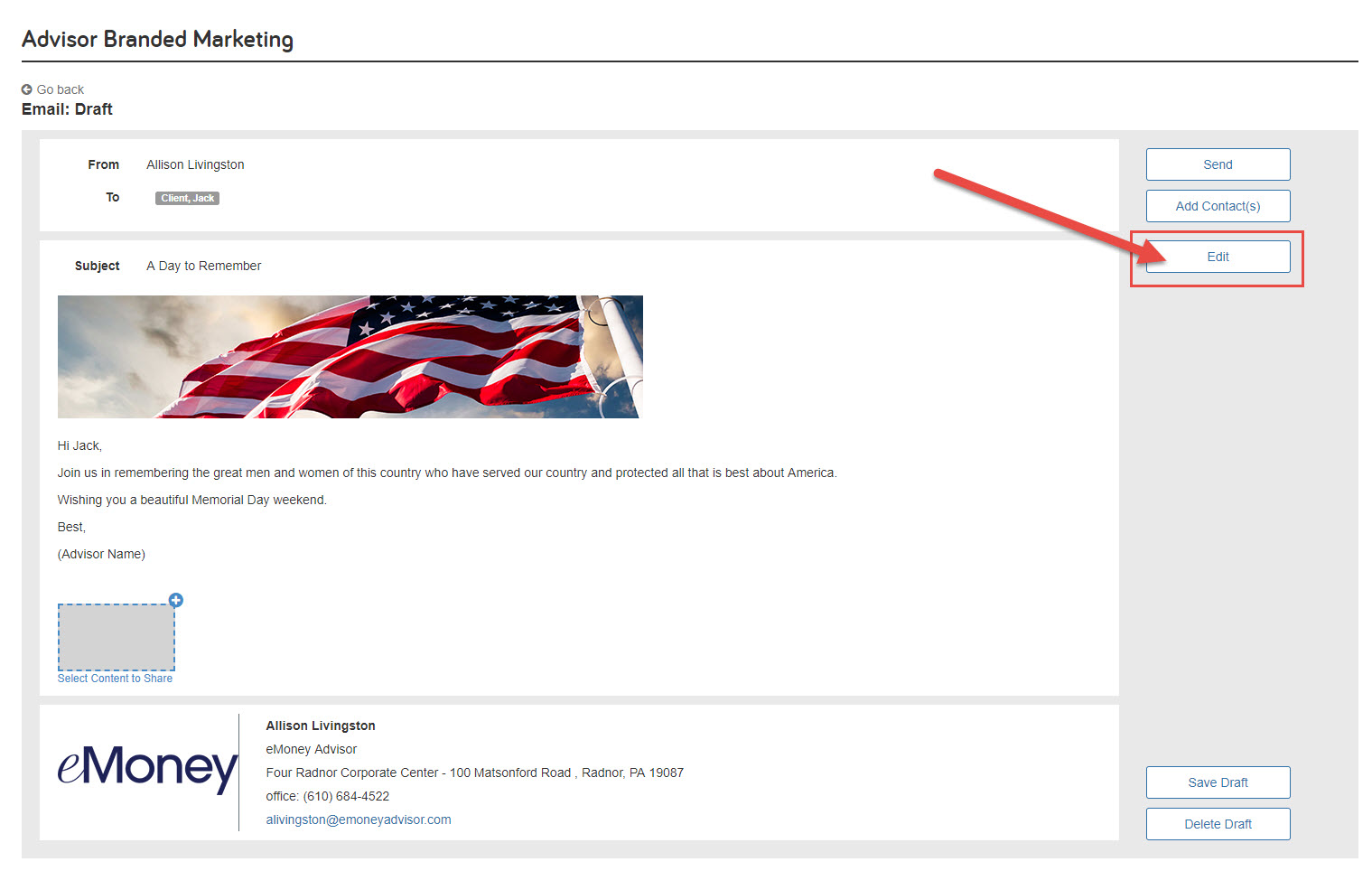
Don’t forget to utilize your ABM Content Library. There’s a wealth of articles you can share to educate and engage clients on financial topics, industry insights, and relevant news.
Select Content to Share to attach articles and videos to your email.
You’ll choose content from the Content Library list and will be able to filter by category and media type. You’ll add content one at a time but can repeat this step to add more.
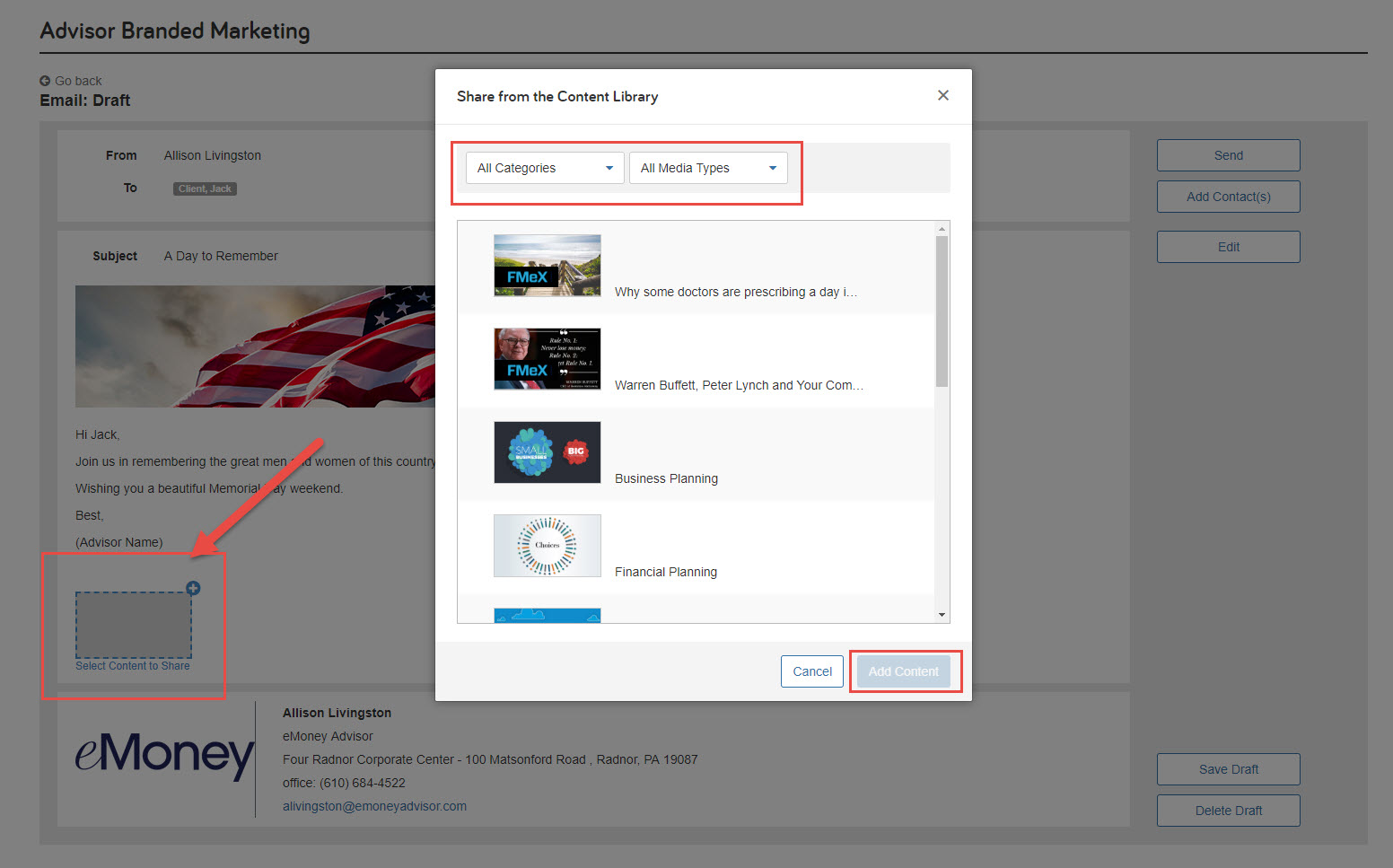
Click Add Contact(s) to create a recipient list. You can select:
If you select more than one client or add a client group, all clients are automatically blind copied and will not see the other recipients.
If a client replies to the email, you’ll receive responses directly in your email server inbox (for example, Outlook, Gmail). You will not have an inbox in Advisor Branded Marketing.
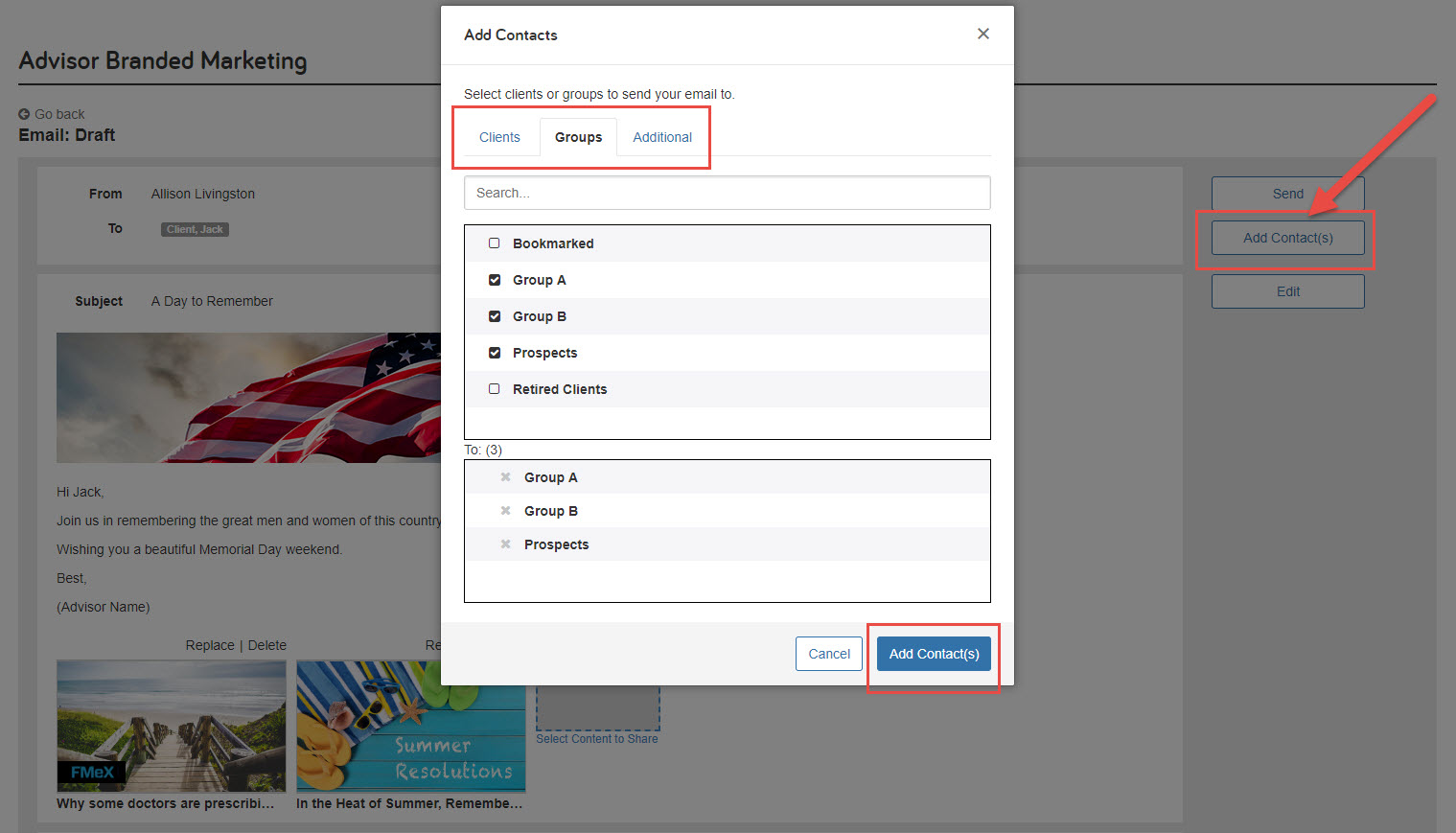
After sending an email, you can check to see if it was delivered successfully and if the client opened the email. Click Sent to view a list of all your sent emails and then select the subject line of an email to see:
Interested in subscribing to Advisor Branded Marketing? Schedule a demo today!
Have a question? Give us a call at 888-362-8482 or send us an email.