
for expert insights on the most pressing topics financial professionals are facing today.
Learn MoreWith the eMoney Explore Mode feature, your clients can try out potential changes to their goals whenever they want through their personal Client Portal, without altering the Base Facts of their current financial plan.
You can then see your clients’ Explore Mode considerations in Decision Center, Goal Planner, or Advanced Planning, and gain insights into what’s on their minds, fostering more effective collaboration.
Explore Mode is disabled for existing Client Site users by default. To enable the feature for these clients follow the steps below.
From the Client Overview, go to Manage Client Website and select the Goals page settings. Here you can toggle Explore Mode to Enabled before clicking Save Changes.
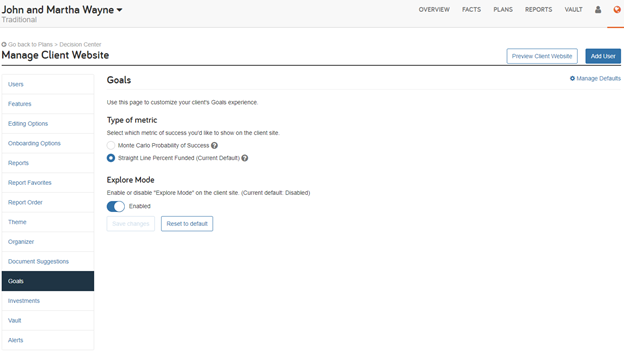
Note: Explore Mode setting is enabled by default for all newly created clients after its release on December 7. You can also update your default settings by clicking Manage Defaults on the top-right of the page.
To help you communicate this feature with your clients, we created this one-page guide (accessible through the Help menu) that explains how to use the new feature.
You can also touch on these talking points:
What’s the advantage of Explore Mode?
Explore Mode makes it easier for your clients to explore the impact of changes to their goals without altering the base facts of financial plans already developed with their advisor.
Clients can try out changes whenever they want and share their current thinking with you. These insights can spark more timely and informed client conversations and deepen client engagement.
How do my clients see Explore Mode?
When Explore Mode is enabled, your clients will see a new toggle option for Current Goals or Explore Mode on top of their Goals summary page.
When your clients select Explore Mode, they can add or edit their goals to see the impact of the potential changes without altering the base facts of their existing plan.
At the top right of the display, end-users can select Add Goal to add additional goals. They can also select the undo/go back button to discard their Explore Mode changes.
How do I enable Explore Mode for my clients?
To activate Explore Mode for existing clients, go to Manage Client Website settings under Goals. The Explore Mode default setting is automatically set to Enabled for any new clients.
How do I see my clients’ Explore Mode activity?
When clients save Explore Mode changes, a new Client Site Planning Explore Mode goal displays under Scenarios in the Plans tab.
You can view and edit the Explore Mode goal in Decision Center, Goal Planner, and Advanced Planning to prepare for a future conversation. Any changes you make in the Explore Mode goal will be reflected on both your advisor site and your client’s view.
You can also set up an Explore Mode alert. When your clients edit their goals in Explore Mode, you’ll be notified after each edit.
Are there any Explore Mode capability differences between my Foundational Planning and Advanced Planning clients?
Yes. Although all clients can use Explore Mode, Foundational Planning clients can edit an existing goal but cannot add or remove goals. Advanced Planning clients can edit, add or remove goals. This helps ensure your clients’ Explore Mode goal planning capabilities do not exceed your own.
I’ve given my clients editing rights to the base facts in their plans. Will that affect Explore Mode?
No. Your clients can edit goals in Explore Mode regardless of the plan editing settings established by their advisor.
You can learn more by searching for Explore Mode topics in the Help menu or contacting Client Support at 888.362.8482.