
for expert insights on the most pressing topics financial professionals are facing today.
Learn MoreYou have just spent the time selecting a collection of reports to create and complete a presentation for your client, but what’s next? It’s time to save, share and present your client’s financial plan! eMoney’s Vault is a great tool that allows you to store documents, exchange information with your clients and share reports and presentations.
Utilizing the vault can be beneficial:
Once you’ve completed your client’s financial Presentation, it’s time to send to the Vault. It’s important to know the presentations that live under the Reports > Presentations section of eMoney do not automatically get stored in the Vault and you will need to take an extra step.
To send a presentation into the Reports folder of the Vault:
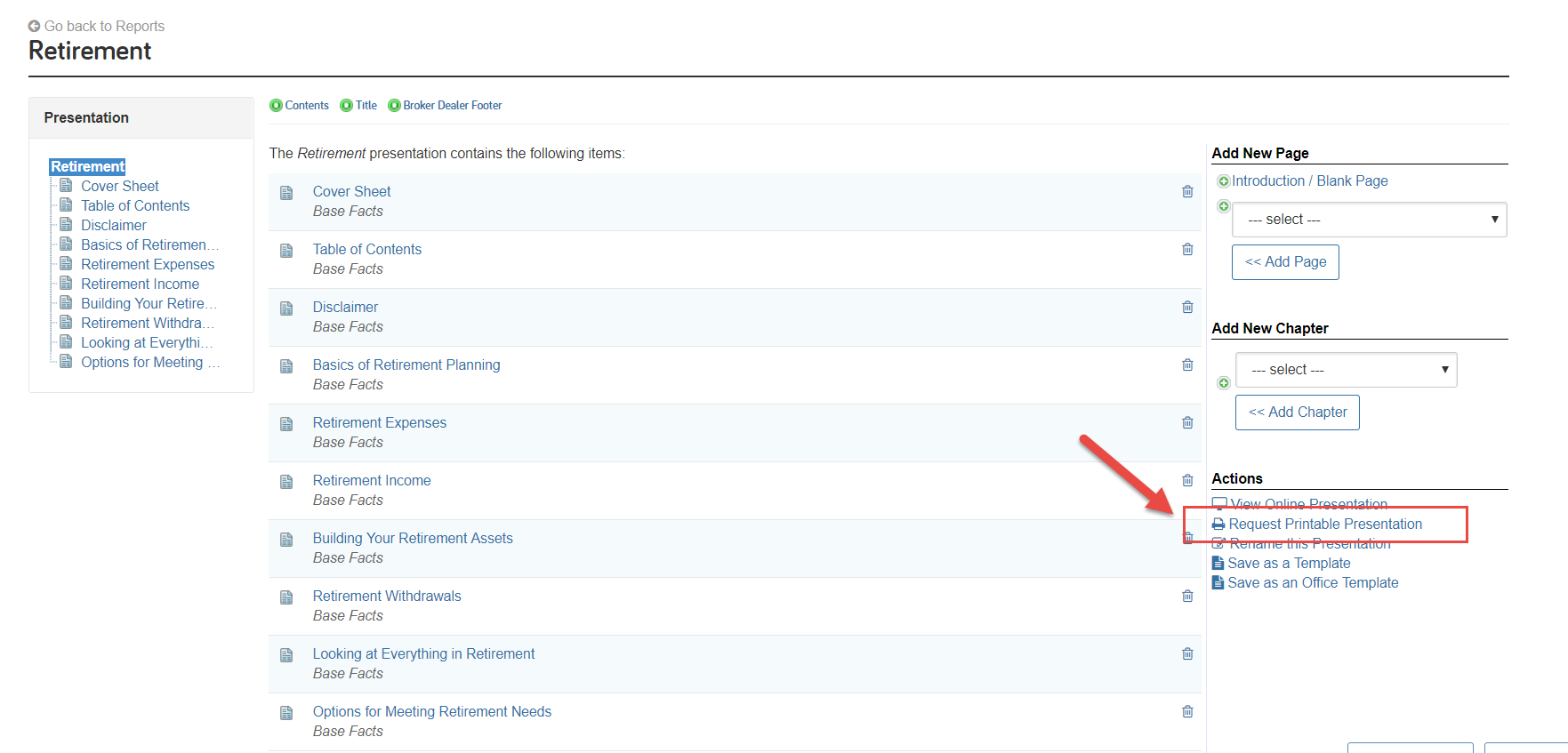
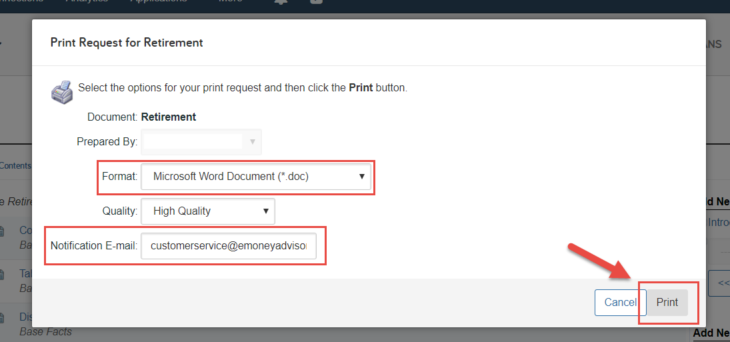
Now you can navigate to the Reports folder of the Vault and choose to share your presentation to the client’s vault or print out a copy.
To send to your client’s Vault:
To print out a copy:
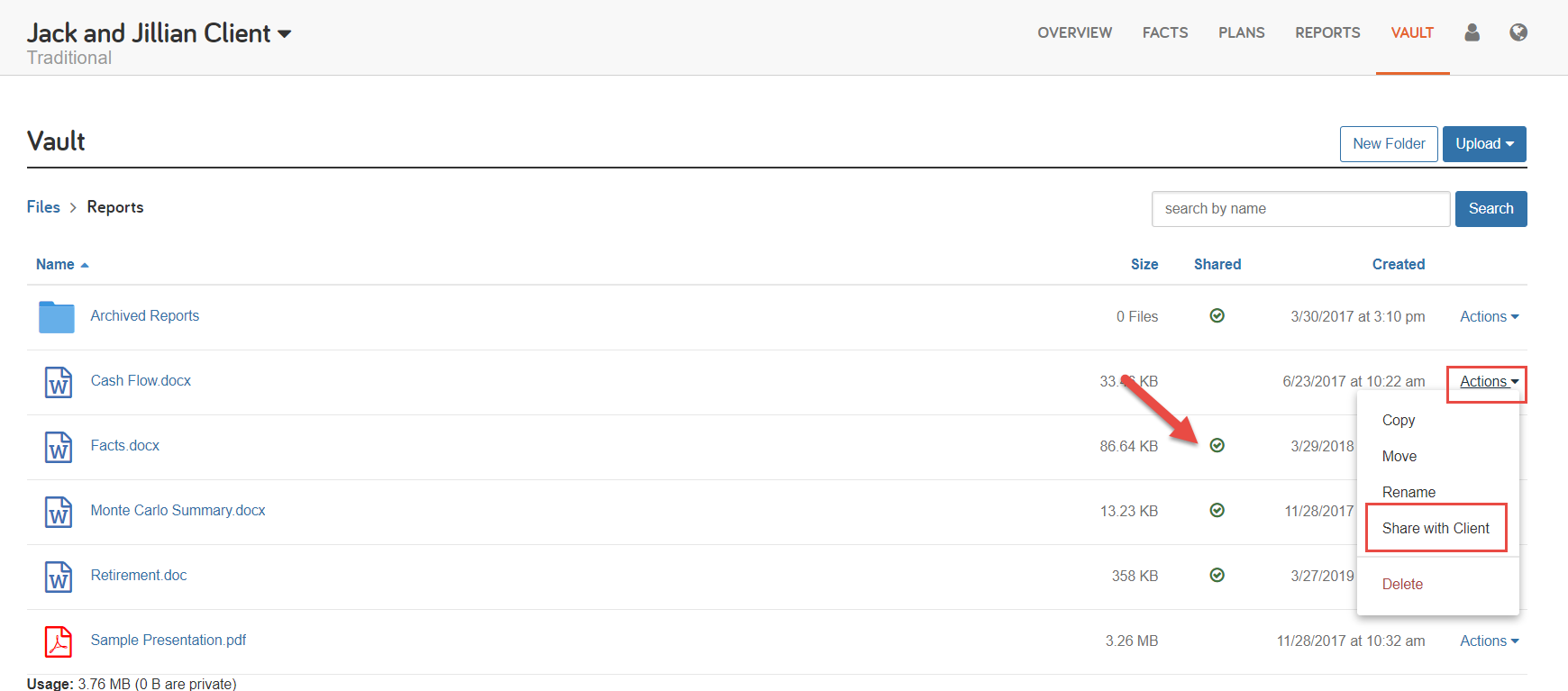
When you make a presentation or a report visible to the client, your clients can view it in their Vault on the client site. Clients will click into Vault > Reports folder > Open the specific document.
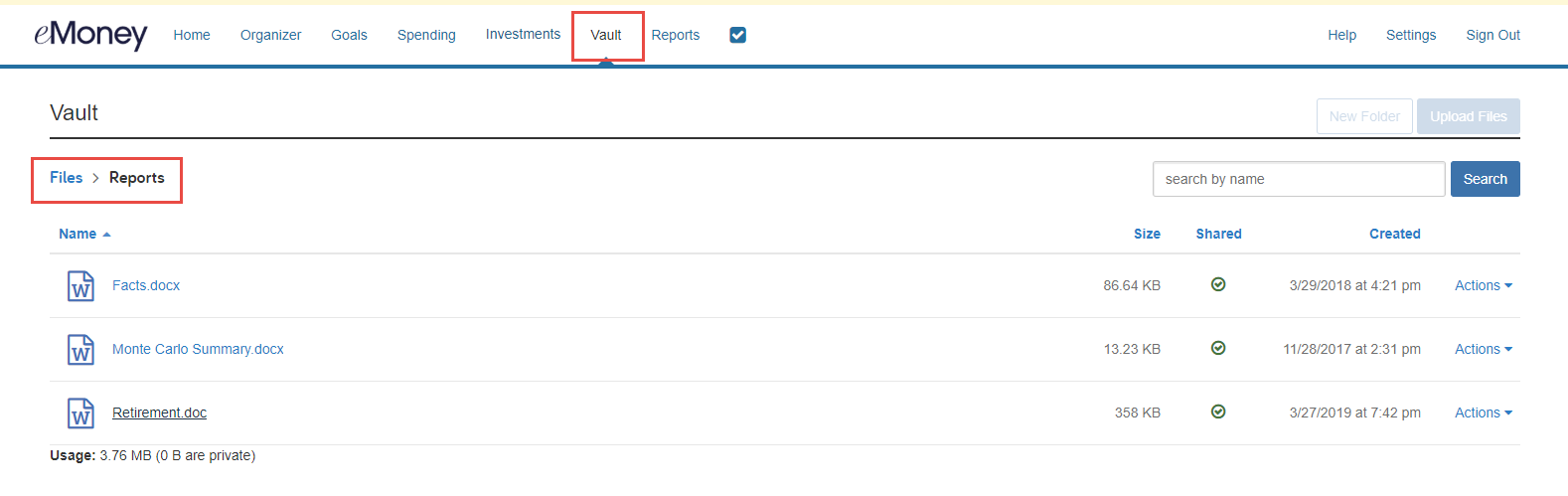
A great way to promote client engagement and ensure your clients won’t miss an important document is to suggest Client Alerts. By turning on “Documents Shared to You” – your client will be notified every time a document is updated to their Vault!
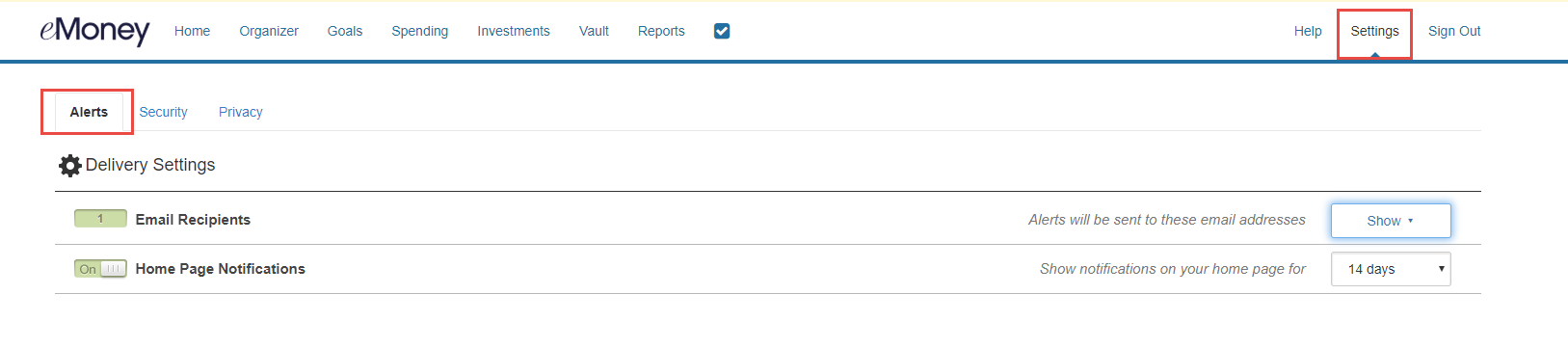
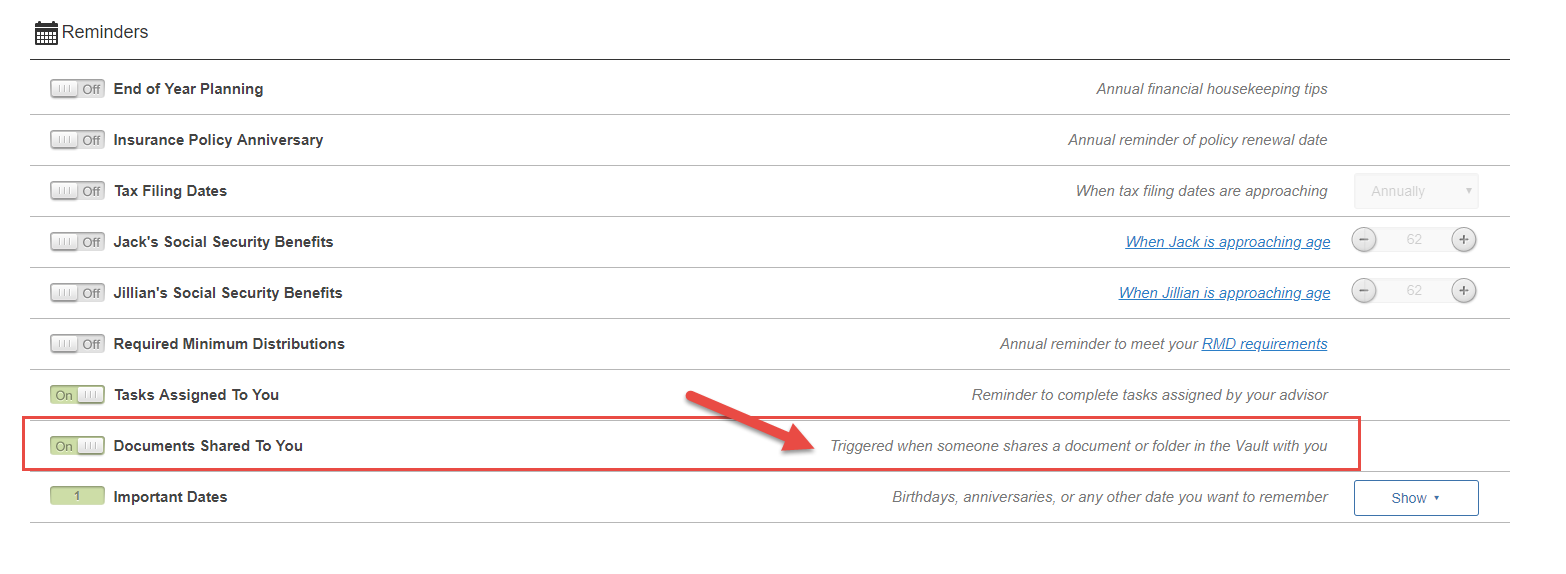
Questions? Give us a call at 888-362-8482 or send us an email.