
for expert insights on the most pressing topics financial professionals are facing today.
Learn MoreAlliance Partners are individuals that do not have their own eMoney license, however, an eMoney Advisor may still want to share client information with them. Typically, these are lawyers, CPAs, Will Executors, etc…. access can be shared to make it easier for the client all their information in one centralized hub.
Alliance Partners will have their own login credentials and will be able to upload and/or view specific information and reports depending on what the advisor chooses. Only advisors can create Alliance Partners.
1. Click Settings from the blue navigational bar > click Alliance Partners from the left > Add Alliance Partner:
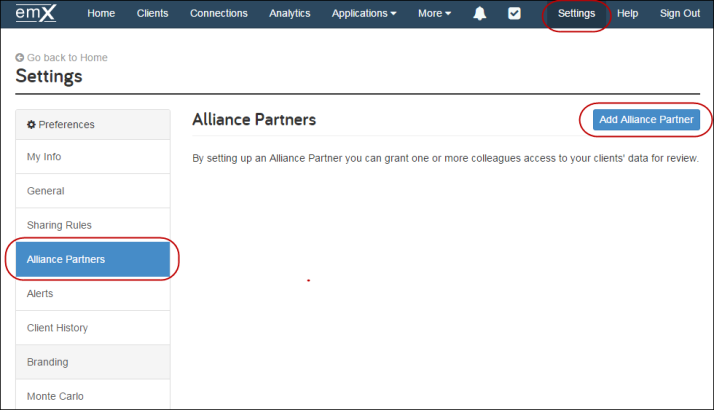
2. Enter the contact information for the Alliance Partner, their Username and Password, and click Create:
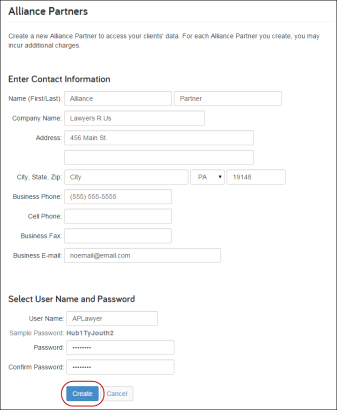
3. Select which clients this Alliance Partner should have access to from the list and click Share Clients:
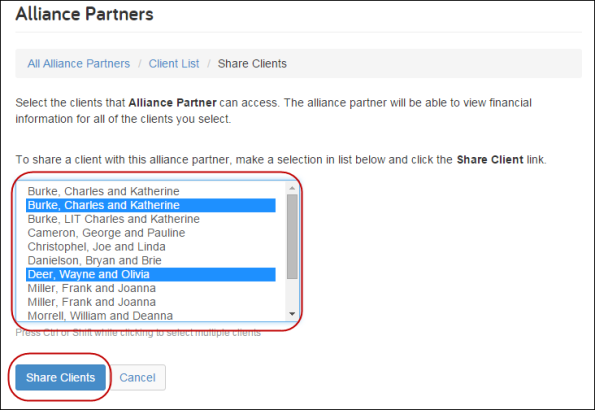
4. The Permission Required box designates whether or not a client must grant permission for the Alliance Partner to access their financial data. If this box checked, the Client Website notifies the client so they can Grant or Deny permission for the Alliance Partner to view their data.
Once checked, click Update Permission (or click Share More Clients to select more):
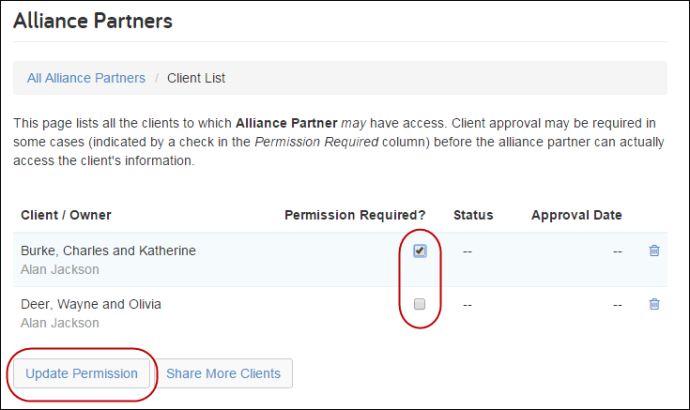
Go back to Alliance Partners under Settings and open the drop-down menu under Actions.
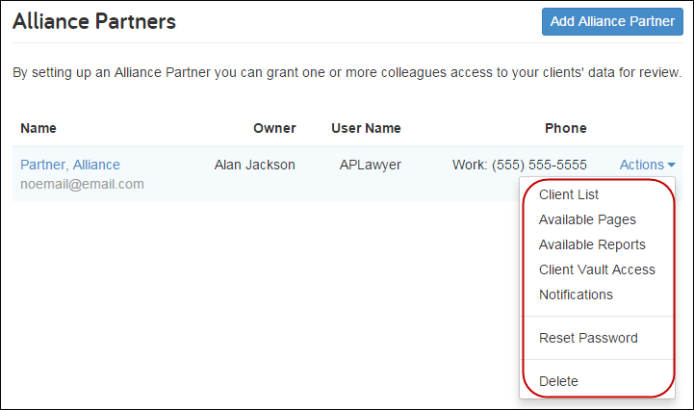
Client List will show any client that is shared with the alliance partner. From there, you can Update Permission or choose to Share More Clients:
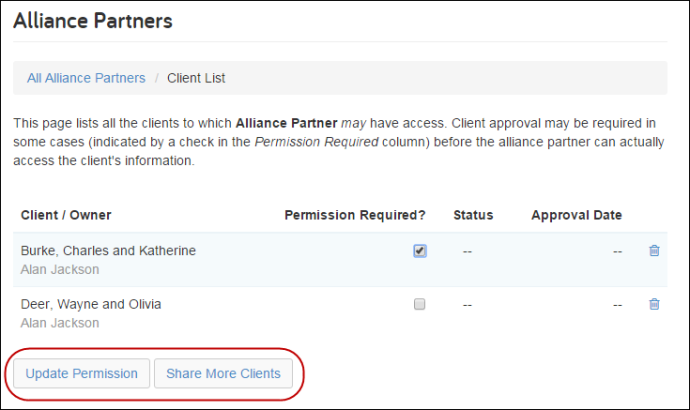
Available Pages allows the advisor to set what pages the Alliance Partner will have access to. Check off what you want and click Save.
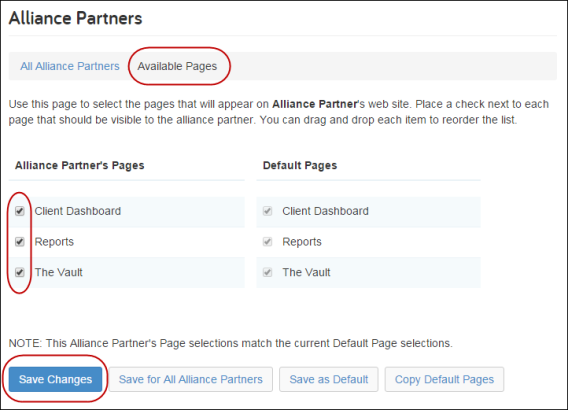
Available Reports will allow the advisor to choose what reports are available on the Alliance Partner’s website. Check the corresponding box for the report to Add / Remove it and click Save Changes:
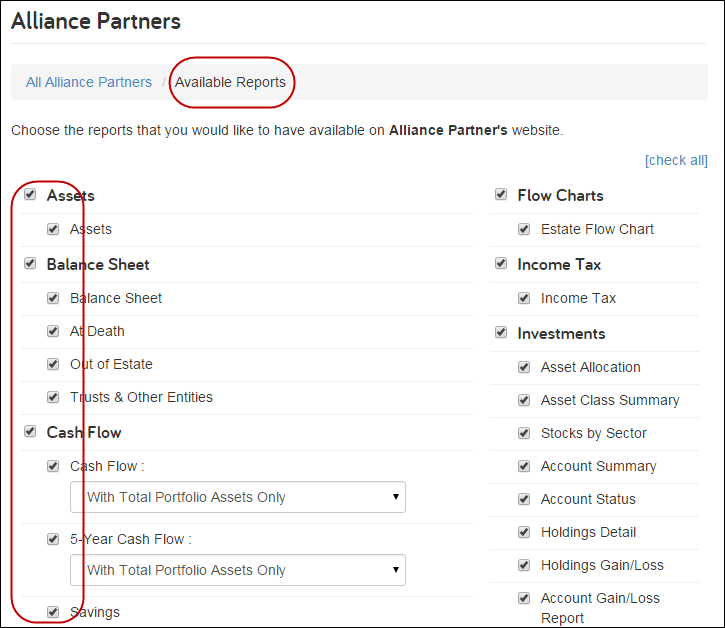
Client Vault Access allows you to select a client and configure their vault after clicking their Name:
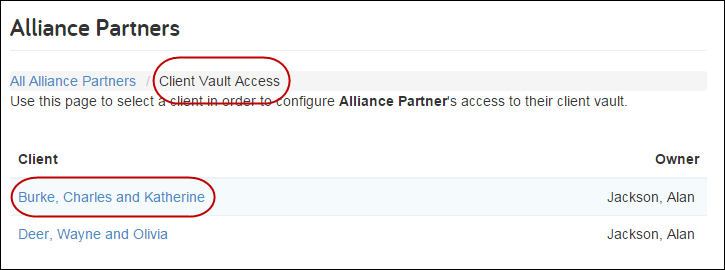
From there, you can choose their Vault Access Permission which has three options:
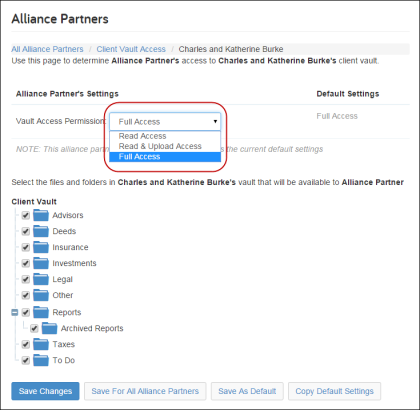
You can check a specific folder to allow the Alliance Partner access or Uncheck it to remove access. When done, click Save Changes:
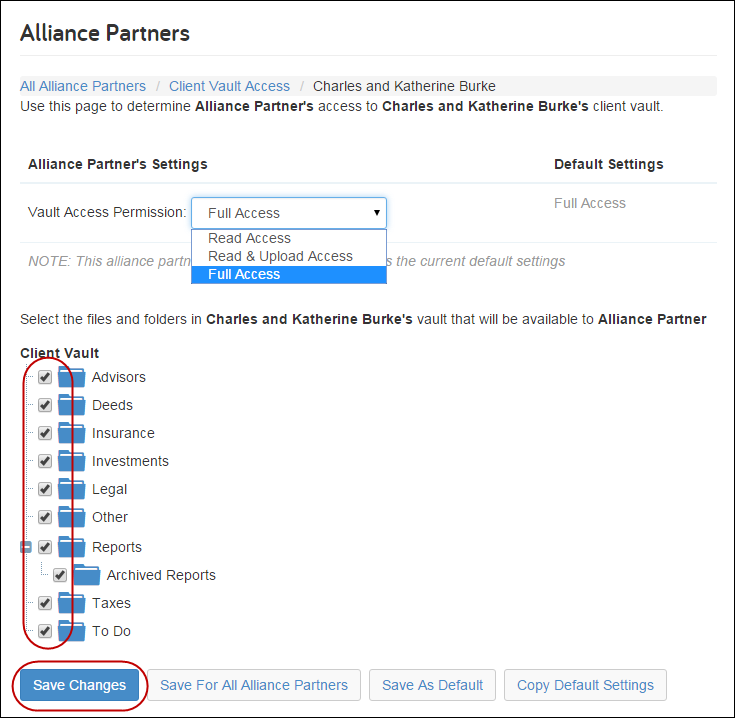
Notifications allows the advisor to specific the settings for Alliance Partner notifications:
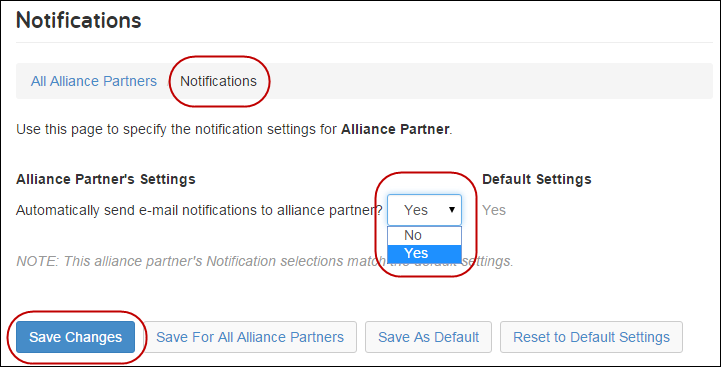
Reset Password allows you to Reset the Password for the Alliance Partner. From there, they enter a Temporary Password and click Set Password:
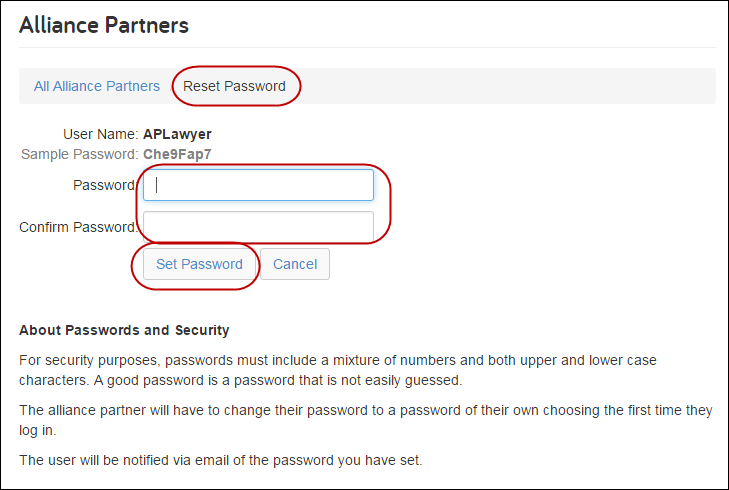
For any other questions please contact us at 888-362-8482 or email customerservice@emoneyadvisor.com. To continue learning on your own log into eMoney and head to The Knowledge Base, on your navigation bar under Help, for more information on eMoney features!