
for expert insights on the most pressing topics financial professionals are facing today.
Learn More
Annuities are a type of investment account guaranteed by an insurance contract. So whether a client is looking to add another guaranteed income stream to their retirement plan or is currently saving for retirement there is an annuity product that is tailor made to meet their needs.
The variability and versatility of annuities create a unique challenge when modeling their effect on a client’s cash-flow based retirement plan, as you want to properly represent how each annuity rider and guarantee will perform. That’s why we’re going to take a look at the data entry options for annuities in eMoney and discuss best practices for their use.
In an instance where a client has a single premium immediate annuity (SPIA), from which they are currently receiving income, an Immediate Annuity should be entered in the income section of the client fact finder. An immediate annuity creates an income stream that takes into account the exclusion ratio, basis, annuitization type, guaranteed years of payout and other notable contract details, such as whether it’s a single life or survivor annuity, necessary to properly construct a cash-flow model of the SPIA.
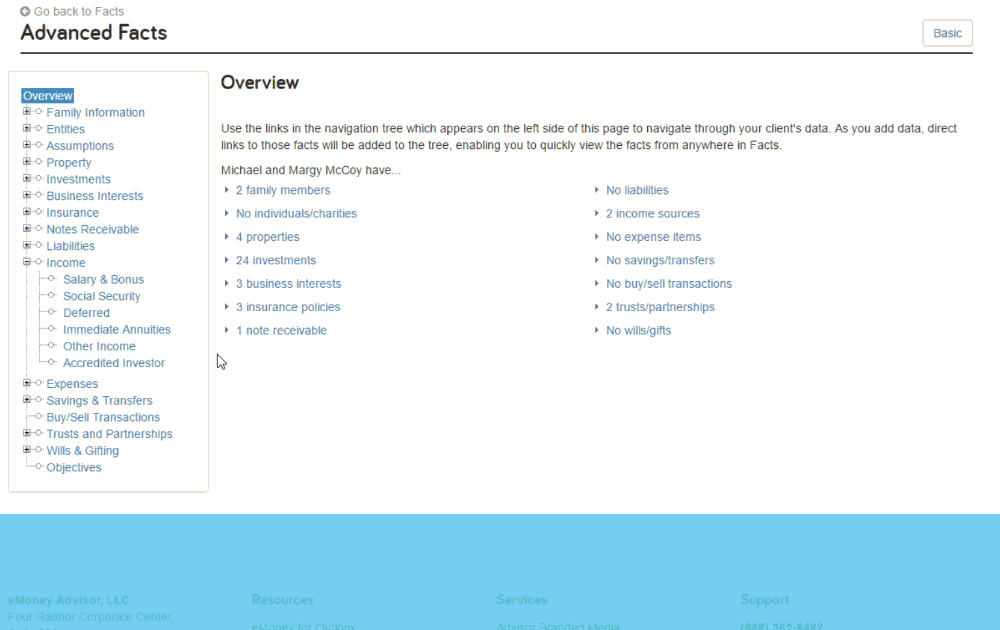
A deferred annuity has two primary factors that must be considered during cash-flow modeling: the savings phase and the income phase. If your client currently owns a deferred annuity it should be entered into the Fact Finder under Investments – Annuities. When recommending if an annuity should be implemented, add that in an Advanced Planning scenario.
Regardless of where it’s created, direct your attention to completing the asset information on the Basic tab and the annuity’s Guarantees tab.
For this example we’re going to focus on annuity entry in a plan.
In your Advanced Plan, add a new Investment – Annuity andenter $0 for Value on the Basic tab. Then set the Available in Year field to the year the annuity is purchased (not the year the income starts). Use a Transfer to fund the account in the desired year for the designated amount.
The following steps change depending on the action you take with the annuity (annuitize or withdraw); so jump to the appropriate section for your needs.
If you’re annuitizing simply set Annuitization Begins to the year that income will start. The annuity will no longer appear on the balance sheet after this date. Then set the Annuitization Type:
If Term Certain you can stop here. However, if this is a Guaranteed Lifetime Rider that applies, go to the Guarantees Tab and set the Guarantees Apply To field to Income Only.
Then select either Future Base Value or Riders under the Guarantees Specified As field. Finally set the Guaranteed Annuitization Payout Factor stated in the policy’s rider for the age when income begins. If your policy uses a factor per $1,000 you must convert that into an annual percentage equivalent.
Pro-tip: Annuitization payout factor to be applied to the guaranteed base values only. Normal annuity tables will still be applied to the actual value. The result of these two calculations will be compared and the greater will become the estimated annuity payout.
If you will take withdrawals from the annuity keep Annuitization Begins set to Never on the Basic tab.
For regular withdrawals there’s no need to go to the Guarantees tab, just create a Transfer Flow from the annuity to the Core Cash Account and enter the withdrawal amount and the start/end years. This amount will show on the cash flow report under Planned Distributions.
For guaranteed withdrawals, open the Guarantees tab and set Guarantees Apply to Withdrawals Only before entering the Guaranteed Withdrawal Rate.
Use the Guarantee Specified As field to define the base value associated with the withdrawal rate.
Note: Base value is not the same as actual value.
Select either option below:
Finally, create a Transfer Flow from the annuity to the Core Cash Account, set the Guaranteed Annuity Withdrawals to Yes, and enter the withdrawal amount and start /end dates.
Download or save our visual guide Annuity Entry – In A Plan as a helpful resource. If you have more questions about annuities—log into eMoney check out our Interactive Annuity FAQ under the Help menu.