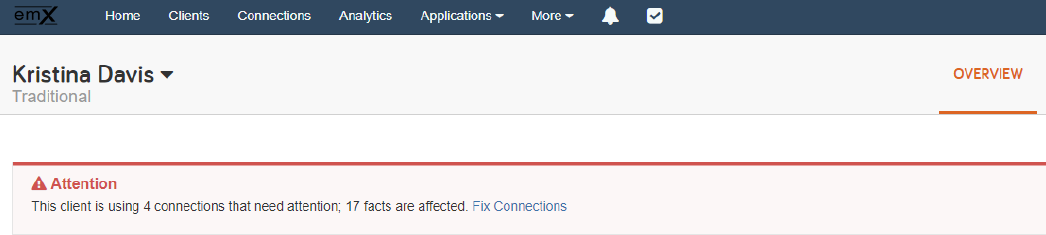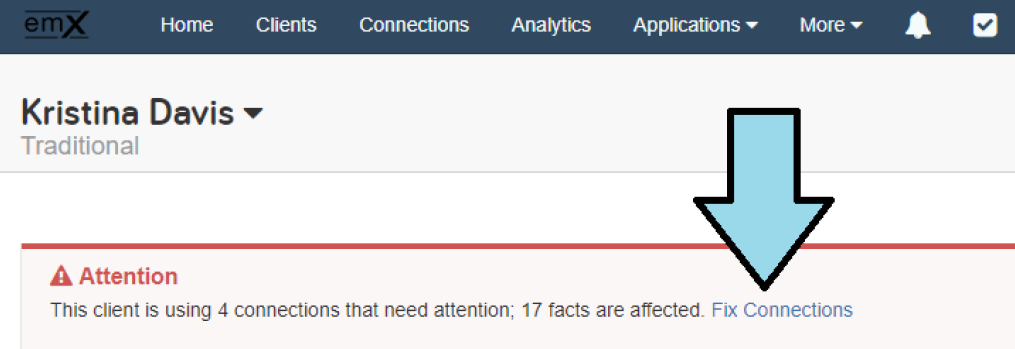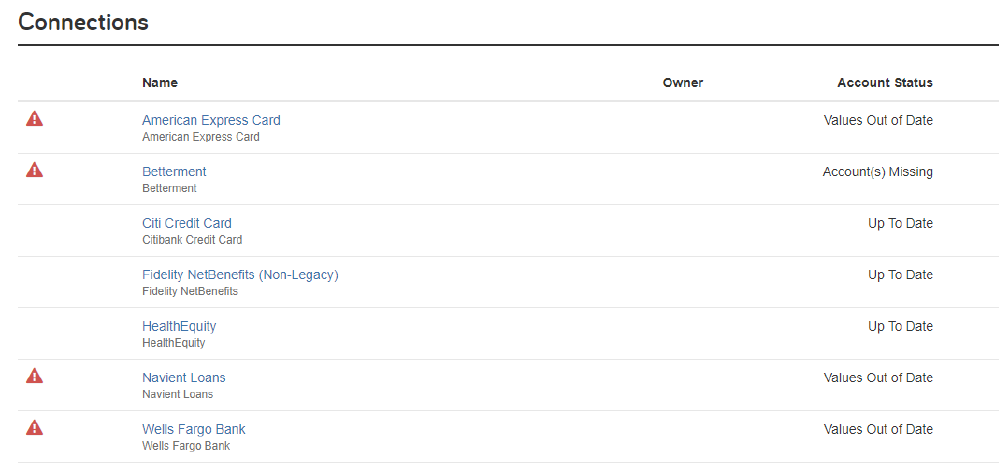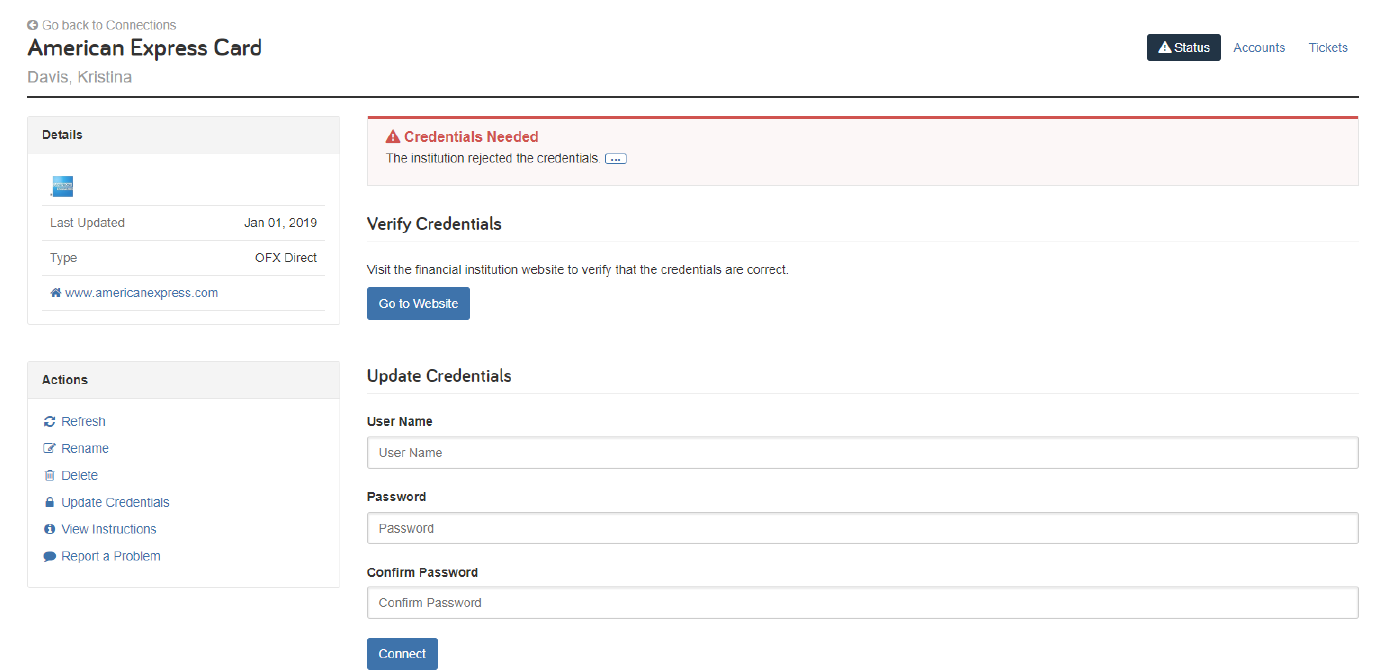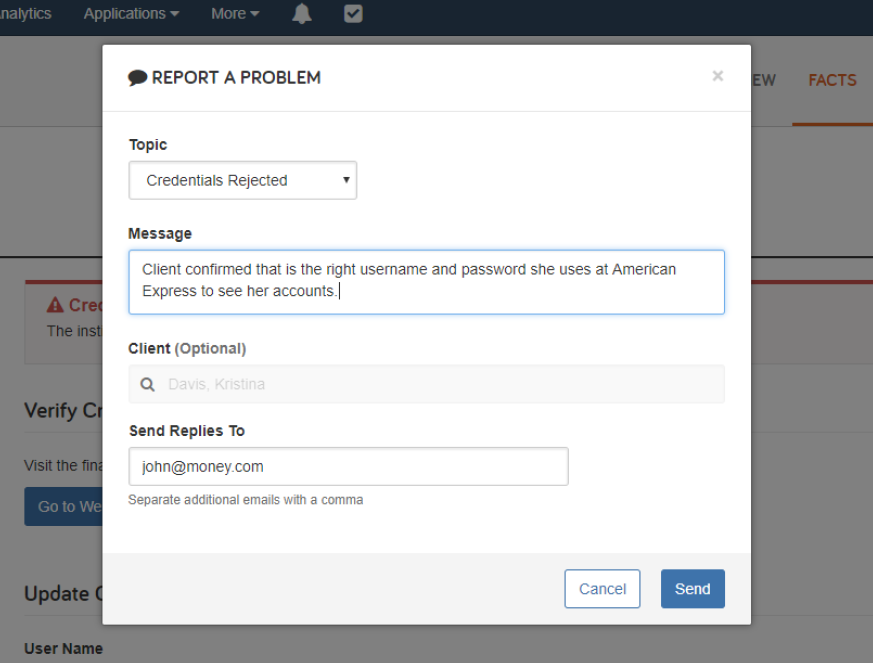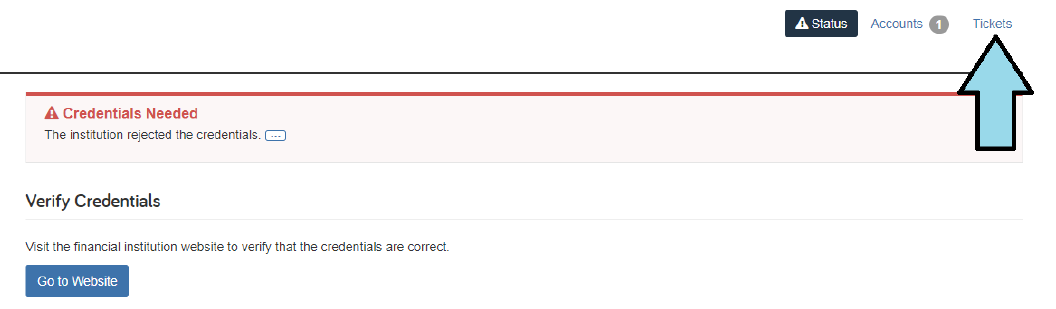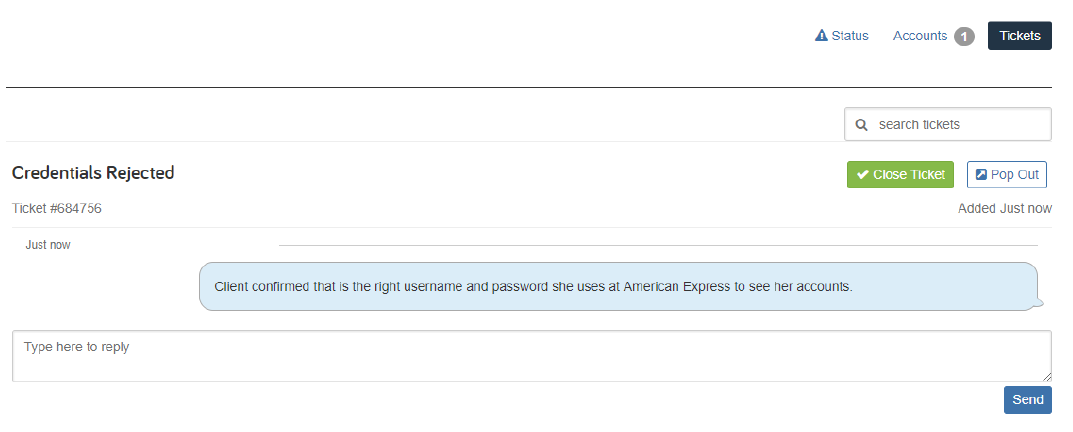Coffee in hand, computer open, and ready to start your day! You log in to eMoney, search for your client, navigating to their overview page, and you notice the dreaded red Attention bar at the top of the screen.
We know how frustrating it can be when a connection goes into an error state and since it impacts your client’s it’s not something you can ignore. Luckily these best practices can help speed up your troubleshooting process by making sure you’re following all the steps necessary to get your ticket submitted, and the situation resolved!
Start by selecting Fix Connections inside the error message on your Client Overview page. This will take you directly to your client’s connections so you can diagnose which ones are in an error state.
Select the Connection by Name That You Wish to Fix
The connections that need attention will have the error icon to the left of their name. For this client, we’ll start by fixing the American Express Card connection, and work our way down the list. Click on the name of the connected account to find out what’s causing the error status.
For the American Express connection, a Credentials Needed status is being shown. Credentials are the username and password Kristina uses to view her account online at American Express. This error means the credentials we have saved are being rejected. This could mean they are expired or they could have been changed by Kristina. Have her verify her credentials at the institution’s website then once she’s confirmed they are correct have her re-enter them here and click ‘Connect’!
The screen will load and then you should be able to see your clients account information! But, if you’ve followed the steps above and are still getting an error message, then it is time to open a ticket.
At the bottom-left of the screen, in the Actions box, click the Report a Problem link. You’ll then be prompted to select a topic, in this case ‘Credentials Rejected’, and provide more detail in the message box. It’s important to detail any steps you’ve taken so far to help our Data Support team diagnose the issue. When you are ready you can hit ‘Send’
You can always, check on the status of your ticket from within the connection by clicking Tickets in the top right of the screen.
This will open a chat log between you and our Data Support team, keeping you up-to-date on the status of the ticket and next-steps on how to fix the connection.
But don’t worry! You don’t always have to keep refreshing this page to see if someone has contacted you! You will also get an email when a member of our Data Support team responds to your ticket, with a link, that brings you right to this page.
More Questions? We have a team for that!
If you have any questions or concerns at any step along the way, our fabulous Customer Service team is here to provide you with guidance on submitting a ticket or checking on the status of a previous ticket. Just give us a call at (888) 362-8482 or send us an email.