
for expert insights on the most pressing topics financial professionals are facing today.
Learn MoreThe ability to personalize and customize your Client Portal branding and theme is key to eMoney’s overall client experience.
eMoney allows you to upload custom logos for the Client Site and create a unique Mobile Bookmark icon creating a feeling of exclusivity to the technology that you are offering. In the global Settings area, you can upload a logo for both the desktop client website and the mobile version.
To set up your personalized branding go to your Settings, on the navigation bar, and select Branding under Preferences. The ideal logo size is 200 by 200 pixels.
Pro tip: If you need assistance resizing your logo for eMoney’s Branding email a high-quality image file to customerservice@emoneyadvisor.com and we can help!
Once you’ve uploaded your Client Portal and Mobile Bookmark icons they will appear whenever the client logs into the client portal on their computer or mobile device.
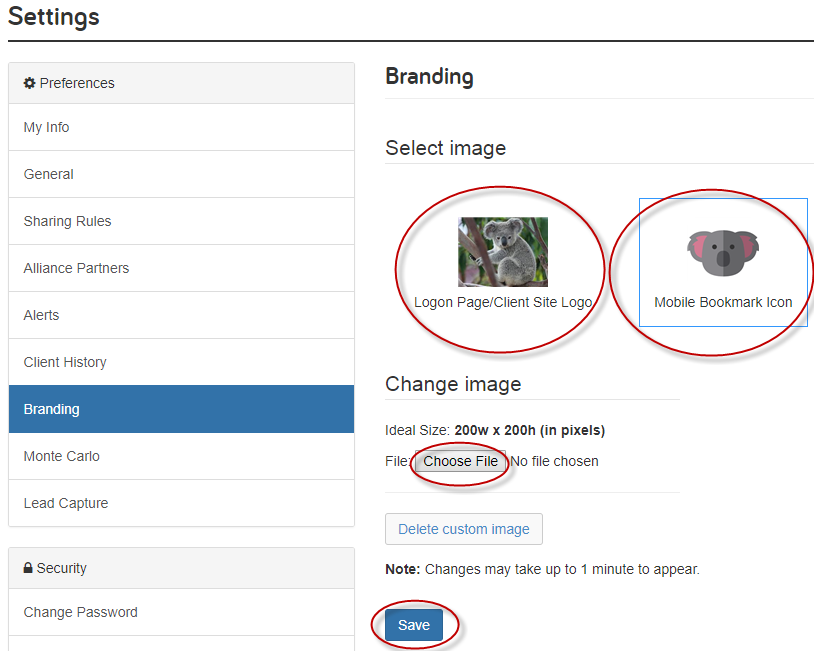
Upload your logo under Settings -> Branding.
Additionally, there are a few different themes you are able to apply to your Client Portal. Simply go to any Client Overview and click on the Client Portal Icon (Globe) to select Manage Client Website. Under your Client Site settings select Theme. Here you can choose between five different color schemes for your Client Site.
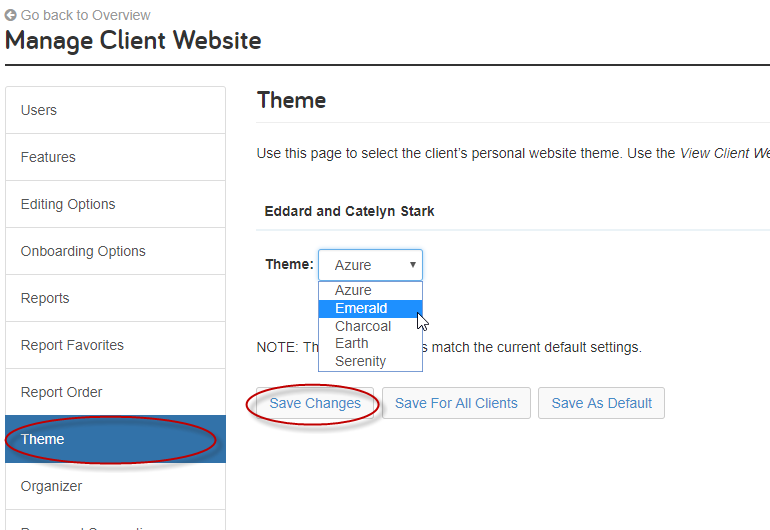
Update your Client Portal theme to match your branding.
Pick one that most closely matches your firm’s website to create a seamless experience.
You can even take your rebranding to the next level by coming up with another name for your Client Portal. Rather than referring to it as “eMoney” many advisors choose to create a name that relates to their overall firm branding. By creating a custom name you can create a feeling of exclusivity for your Client Portal.