
for expert insights on the most pressing topics financial professionals are facing today.
Learn MoreWith the latest technology integrations in the eMoney system, advisors can share data across platforms, adding convenience and efficiency to their practice. To access an available integration, select the Applications tab and choose View all Applications.
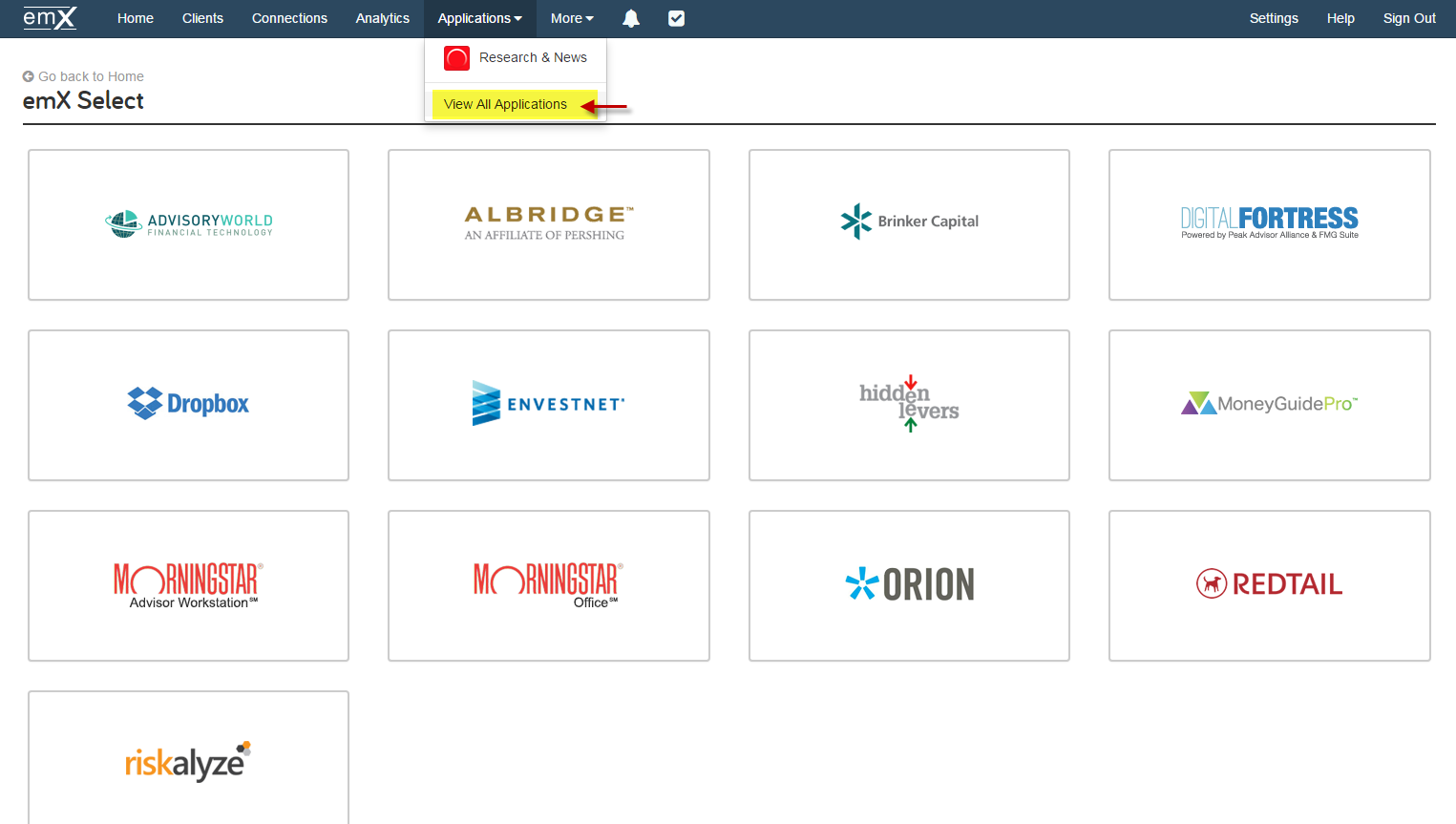
Each integration has its own support page to help guide you through the setup process and explain its features. To view this page, simply click on the integration’s tile.
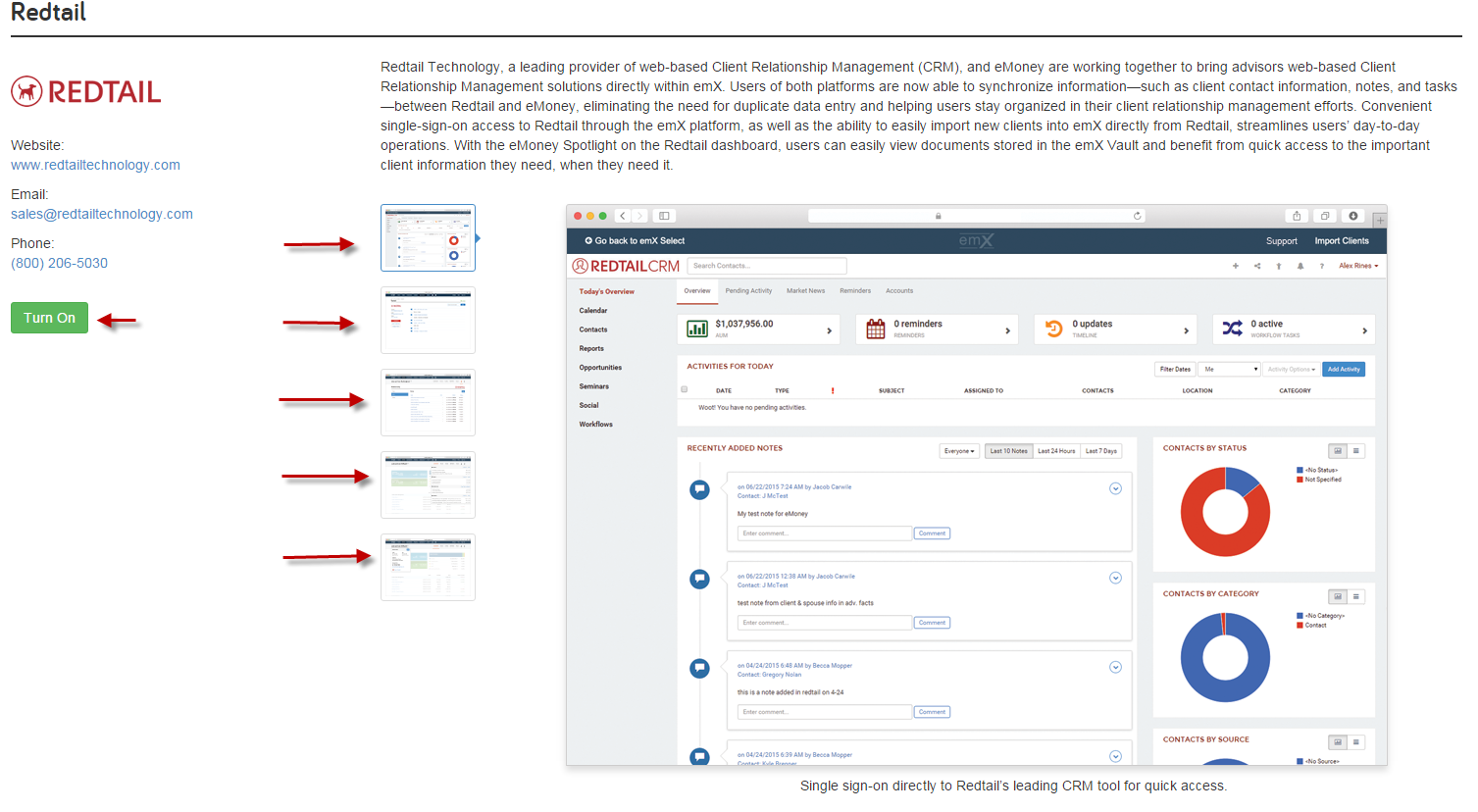
Many of our integrations share data by either Importing or Linking client information. Importing Clients allows users to create a client in eMoney by pulling the clients name, contact information, and accounts from the selected Integration, while Linking establishes a connection between a client’s account that exists in both systems.
Importing can be done two ways. The first, as seen below, is done through the applications tab by selecting the desired integration tile.
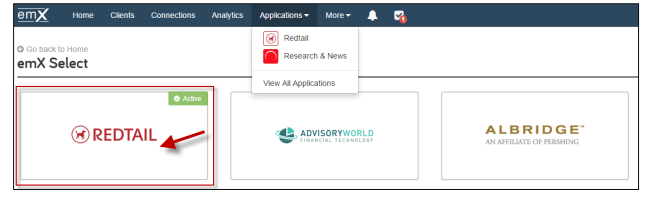
After selecting the integration partner, in this case Redtail, choose the Manage Clients tile on the left.
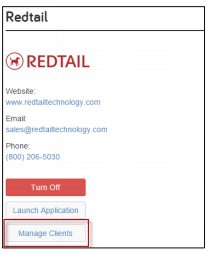
This will load the client list from Redtail. Once the desired client is located, click the switch to the left of the client name. This will navigate to a Turn on Application for Client screen.

Importing clients is reserved for those which do not yet exist in eMoney. Select No for the first question below. After selecting No you can review the contact information and choose to Auto Link Accounts. Choose the Import Client option and it will create a new client profile within eMoney.

The second method of Importing clients is done through the Connections tab. The Connections area will always import as a new client. Navigate to the connections tab to locate the desired integration.
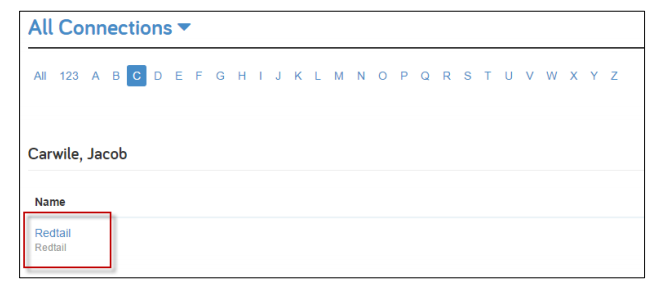
Click the Import Clients button from the center or lower right-hand side of your screen.
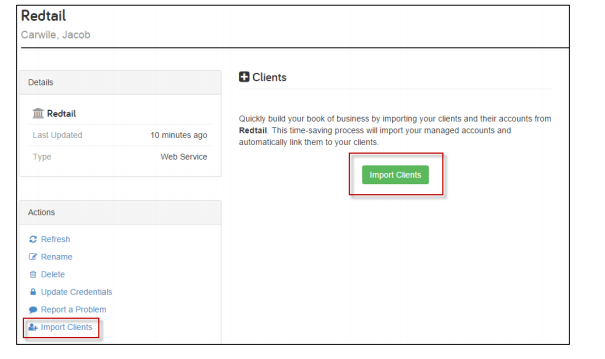
Choose the client you wish to Import and select the Import option next to their name.

Review the clients contact information and choose whether or not to auto link their accounts. Then select Import New Client.

Linking client information allows data to be accessed from an existing eMoney Client. To link existing eMoney clients to an integration partner, select the partner’s tile from within the Applications tab. Select Manage Clients and then, just as you do when importing, switch the tile On.
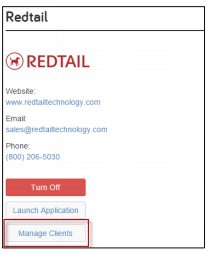

Select Yes to confirm that the client exists in eMoney, then use the search box to fine them within eMoney. Select whether or not to auto link accounts and choose Link Client.
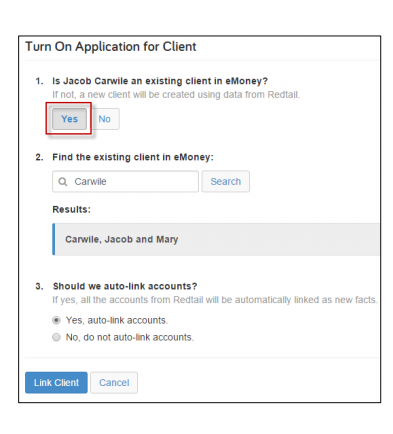
In instances where the client and spouse exist as two separate clients within the integration partner’s system, but are linked to one merged client and spouse profile in eMoney, you can run into instances where upon linking the primary client the spouses accounts are not brought over.
Solving this issue is simple. Just head to the connections tab similar to the second method of importing clients mentioned above. Once you have the connection open click on Accounts on the top right hand side of your screen.
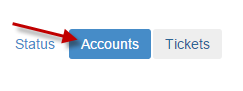
Then click on Add Accounts on the actions menu on the left.
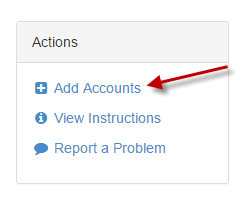
A dialog box will appear for you to start typing the name of the client in eMoney you are adding. After clicking next, you will then be prompted to enter an account identifier for the spouse such as a Tax ID, account number, or Household ID. Once you enter this information click next and the spouse’s accounts will pull through the integration and be available to link!