
for expert insights on the most pressing topics financial professionals are facing today.
Learn MoreWe hope you’re enjoying your recent upgrade to emX: The next generation of the eMoney experience!
The reception has been great so far and we’re gathering lots of feedback to help ensure your eMoney experience remains second-to-none. To help you continue to acclimate yourself to the new platform, we’ve put together some of the most common emX questions received in the first week since its launch.
If you have any other questions or feedback on emX, feel free to contact our customer support team at 888-362-8482 or customerservice@emoneyadvisor.com.
While we’re driven to lead through innovation, the defining principle of eMoney’s existence will always remain the same: An unwavering dedication to helping advisors and their clients achieve success. That same principle was at the foundation of our decision to update our platform to emX.
Prior to any development changes, our top software developers traveled the country to interview and collect feedback on the look and functionality of the site, from hundreds of our advisors. That feedback was used to shape the new look, feel, navigation and functionality of our tool, to ensure we were delivering a solution that meets our clients’ growing needs.
In order for our tool to continue to meet the needs of today’s elite advisors and help them rise above their competition, our platform needed to evolve with the technology of the times. However, we know change can sometimes be difficult. It’s our top priority to ensure your experience is second-to-none. Once you become more familiar with the new look and navigation of the tool, we believe the new emX user-interface and functionality will provide a superior experience for you and your clients. We are committed to providing you with the individualized guidance and access to resources you need to become comfortable using emX.
Practice makes perfect! The new site was designed to simplify your operations, and we’re confident you’ll agree that emX is faster and easier to use once you become acclimated to the changes. To help you become more comfortable with the navigation and get a better feel for the new user-interface, use the following reference as a guide. Here’s where to find some of the most popular tools and functions:
From the Connections screen, use filters to display All Connections, Advisor Connections only, Client Connections only, Connections with Tickets and Inactive Connections.
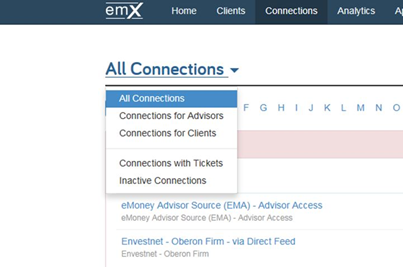
To get to this page, click on Connections on the Advisor Overview and then click All Connections to see the drop-down menu that allows a user to filter by advisor connections or client connections.
Please be aware that when you view Connections for Clients, this filter will only show their client connections. If they have any accounts connected via an Advisor Connection, they will not display here.
The Envestnet integration went live for all users on the emX platform in December. With the integration, Advisors are able to import clients and link their accounts from Envestnet, in emX. Accounts will automatically update daily and advisors will enjoy the convenience of single-sign-on access from one application to the other.
Click here to learn more about your Envestnet integration.
emX delivers a variety of financial planning tools and options to meet the diverse planning needs of both our advisors and their clients. See which tool is right for you.
eMoney offers one of the most comprehensive training programs in the industry, facilitating a range of options to give you the support you need, when you need it.
Be sure to follow eMoney on Twitter, Facebook, LinkedIn and YouTube for the latest information and news about emX, industry trends and best practices from other eMoney users. We also send information on the latest product announcements and training opportunities via email, so look for our communications from the announcements@emoneyadvisors.com and training@emoneyadvisor.com email addresses.
If you’re not sure if you’re receiving the latest email communications about emX, check your email spam settings and make sure eMoney email addresses are on your safe senders list. If you’ve opted out from receiving eMoney’s communications in the past but would like to again receive them, contact customer service at customerservice@emoneyadvisor.com to give your permission to be added back.