
for expert insights on the most pressing topics financial professionals are facing today.
Learn MoreThe self-registration flow streamlines the client on-boarding process, allowing an invitation to be sent to your clients quickly and easily, and providing the kind of seamless and self-directed technology experience they expect.
Additionally, self-registration provides a more personal and secure experience for users of the client website. By sending a secure link that can only be used once and expires after 7 days, the new process protects the advisor and his/her clients from potential data security threats.
Have questions on the new Self-Registration feature? Get answers to some of our frequently asked questions below.
[expand title= “What happens when I click Send Invitation?” trigclass=”s4″]
Don’t hesitate to click the first “Send Invitation” button under Manage Client Website. This will not automatically email the client an invitation to the Client Website. You will still have a chance to review the invitation before sending it out.
After clicking the “Send Invitation” button, you will be brought to the screenshot shown below. Here you have a chance to review the email address and preview the email the client will receive. If everything looks good, click “Send Invitation” again and the email will be sent to your client.
[/expand]
[expand title= “How do I send the website invitation to a different email address?” trigclass=”s4″]
Self-Registration sets the recipient of the website invitation to the email address of the client listed under Contact Info in the Facts section. In some instances, your client may want the invitation to go to a different email address than the one currently on file. In these situations, follow the quick steps below to change the recipient of the email invitation.
To begin, click on your client’s name on the top left of the screen and click Edit.
↓
From here, click on the Contact Info tab to make the necessary change to the client email address and save your changes.
↓
You will now see the updated email address when you return to send the client website invitation.
Alternatively, if no email address is entered into the client contact information, you will be prompted to manually enter the email address in order to send the invitation.
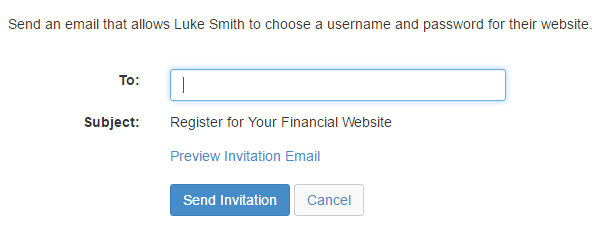 [/expand]
[/expand]
[expand title= “Can I view and make changes to the client website before the invitation is sent out?” trigclass=”s4″]
Yes, when you select Set up Client Website or Manage, the Preview Client Website button allows you to access the client website from the advisor side of the application prior to sending the client their invitation to the Client Website.
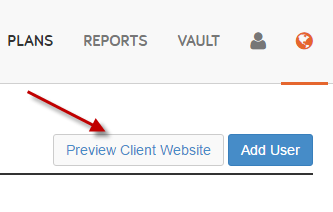 [/expand]
[/expand]
[expand title= “What does the invitation look like and where does it come from?” trigclass=”s4″]
Below is a sample registration email, and it will come from notification@emoneyadvisor.com.
[/expand]
[expand title= “Why did my client receive a message that says This link has already been used?” trigclass=”s4″]
The Register Now link on the invitation email is for one-time use and expires after seven days. Clients must complete the process of creating their username and password once they have started the process, or another invitation must be sent.
This is a security measure to prevent access to their financial information.
[/expand]
[expand title= “Can I still reset my client’s password, security questions, etc.?” trigclass=”s4″]
Yes, however instead of manually resetting the temporary password, an email is generated to your client with a single-use link that allows them to enter their new password.
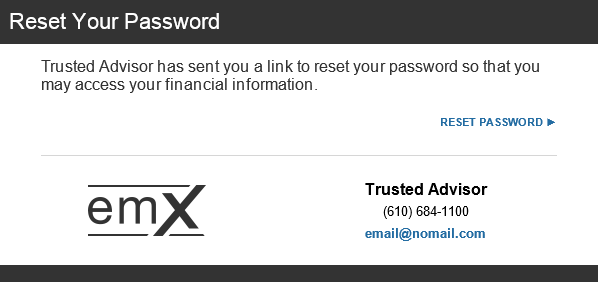
[expand title= “My client did not receive the registration email.” trigclass=”s4″]
Confirm the invitation was sent to correct email. This information can be viewed on the Manage Client Website page.
Also, verify the email is not in a spam or trash folder. The invitation can be resent to the same email, or sent to a different email address for further troubleshooting. The invitation is sent promptly from eMoney using the notifcation@emoneyadvisor.com email address, and the client should receive it within moments.
[/expand]
[expand title= “I resent the registration link and only clicked it one time. Why is it still appearing to my client as invalid?”” trigclass=”s4″]
The client may have malware protection software associated with his/her email that scans incoming emails and clicks on links to ensure they are safe. This malware protection software could be utilizing the one-time click when scanning emails.
First, try a different email account for registration if one is available. If no alternative email is available to register, call Client Support at 888-362-8482 for assistance.[/expand]
If you have tried all of the recommended troubleshooting steps above and are still experiencing difficulty, give our Client Support team a call at 888-362-8482 or send an email to customerservice@emoneyadvisor.com.